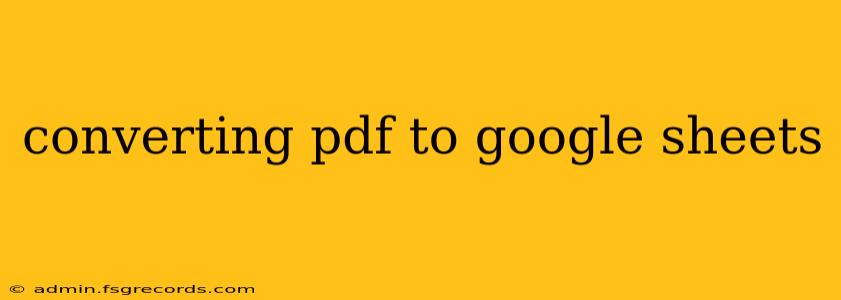Converting PDF files to Google Sheets can be a lifesaver when dealing with large amounts of data trapped in a static document format. Whether you're processing invoices, analyzing research data, or managing inventory, this process can dramatically streamline your workflow. This guide will explore several effective methods, highlighting their pros and cons to help you choose the best approach for your needs.
Understanding the Challenges of PDF to Google Sheets Conversion
PDFs, designed primarily for document presentation, don't always translate seamlessly into spreadsheet software. The challenge lies in accurately extracting data embedded within the PDF's structure. Simple text-based PDFs are relatively easy to convert, while PDFs with complex layouts, images, or tables might require more advanced techniques. The accuracy of the conversion depends heavily on the PDF's quality and structure.
Methods for Converting PDF to Google Sheets
Several methods exist for converting PDFs to Google Sheets, each with its own strengths and weaknesses:
1. Manual Copy-Pasting: The Simple, But Tedious, Approach
This is the most straightforward method, ideal for small, simple PDFs. Simply open the PDF, select the relevant text or data, and copy-paste it into your Google Sheet. This method is best suited for documents with minimal formatting and tabular data.
Pros: Simple, no additional tools required.
Cons: Extremely time-consuming and error-prone for large or complex PDFs. Formatting is often lost.
2. Using Google Drive's Import Feature: Quick and Convenient for Basic PDFs
Google Drive offers a built-in import function that can handle many PDF files. While not perfect for every PDF, it's a quick and convenient option for simple, well-structured documents.
Pros: Easy to use, directly integrated into Google Drive.
Cons: Accuracy can suffer with complex layouts or heavily formatted PDFs. May not perfectly preserve tables and columns.
3. Leveraging Third-Party Apps and Extensions: Powerful Tools for Complex PDFs
Numerous third-party applications and browser extensions specialize in PDF conversion. These tools often boast superior accuracy, particularly with challenging PDFs containing complex tables and formatting. Many offer free trials or limited free usage before requiring a subscription.
Pros: Higher accuracy, especially for complex PDFs. Often preserve formatting better. Some offer OCR (Optical Character Recognition) for scanned documents.
Cons: May require a subscription or payment for full functionality. Requires installing and potentially trusting a third-party application.
4. Online PDF to Spreadsheet Converters: A Convenient Web-Based Option
Several online services provide PDF to spreadsheet conversion. These are readily accessible via a web browser and generally require uploading your PDF to their server for processing. Always be mindful of the security and privacy implications before uploading sensitive data to an online service.
Pros: Convenient and accessible via a web browser. No software installation required.
Cons: Reliance on an online service; potential security and privacy concerns. Accuracy can vary. May have limitations on file size.
Choosing the Right Method: Factors to Consider
The optimal method for converting your PDF to Google Sheets depends on several factors:
- PDF Complexity: Simple text-based PDFs can be handled by manual copy-pasting or Google Drive's import function. Complex PDFs with intricate layouts, images, or tables will likely require a third-party application or online converter.
- Data Volume: For large datasets, manual copy-pasting is impractical. A dedicated conversion tool or online service is more efficient.
- Data Sensitivity: If the PDF contains sensitive information, prioritize tools that offer robust security and privacy features. Avoid uploading sensitive data to less reputable online services.
- Budget: Free methods exist, but advanced features often require a subscription or payment.
Tips for Optimizing the Conversion Process
- Pre-processing: Clean up your PDF before conversion. Removing unnecessary elements can improve accuracy.
- Testing: Always test your chosen method on a small sample of your PDF before processing the entire document.
- Review: After conversion, thoroughly review the data in Google Sheets to ensure accuracy and correct any errors.
By carefully considering these methods and factors, you can efficiently convert your PDFs into Google Sheets and unlock the power of data analysis. Remember to choose the method that best suits your needs and prioritizes data security and accuracy.