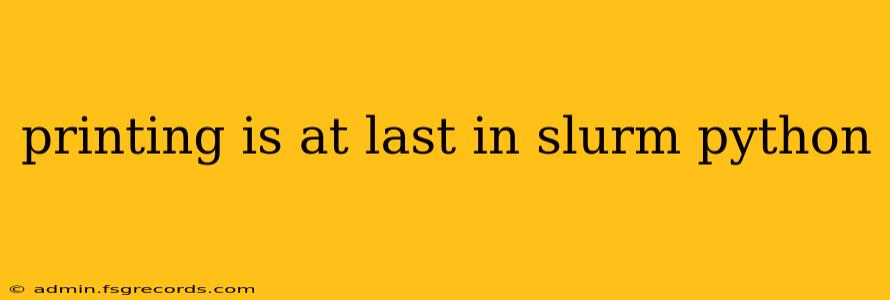Submitting jobs to Slurm often involves wrestling with bash scripts and command-line interfaces. But what if you could harness the power of Python, a language known for its readability and versatility, to manage your Slurm jobs and, critically, to print output directly within your Python scripts? This guide will illuminate the path to achieving this seamless integration, explaining how to print output from your Slurm Python jobs and manage potential pitfalls.
Understanding the Slurm Environment and Python Interaction
Before diving into printing techniques, it's crucial to grasp how Slurm and Python interact. Slurm operates in a distributed computing environment, managing resources across multiple nodes. When you submit a Python script as a Slurm job, it runs within a separate environment on a designated node. This means standard Python print() statements won't necessarily appear where you expect them – on your local terminal.
Methods for Printing Output from Slurm Python Jobs
Several methods enable printing output from your Slurm Python scripts, each with its strengths and weaknesses:
1. Standard Output Redirection: The Most Common Approach
The most straightforward method redirects your print() output to a file. This file is then accessible once the Slurm job completes.
# Example Slurm Python script (slurm_print.py)
print("This is a test message from within my Slurm job.")
print("This line will also be written to the output file.")
When submitting the job, you'd redirect standard output using sbatch:
sbatch --output=my_output.txt slurm_print.py
This approach is simple and robust. The output file (my_output.txt) contains all the print() statements from your script. Check this file after job completion.
2. Using a Logging Library for Structured Output
For more complex applications, consider using a logging library like Python's built-in logging module. This provides structured output, facilitating debugging and analysis.
import logging
# Configure logging to write to a file
logging.basicConfig(filename='my_log.log', level=logging.INFO,
format='%(asctime)s - %(levelname)s - %(message)s')
logging.info("Job started successfully.")
logging.warning("Encountered a minor issue.")
logging.error("A critical error occurred!")
Again, remember to redirect the output using sbatch as shown previously. Using a logging library offers better control over the output format and allows you to record different severity levels of messages.
3. Slurm's srun for Interactive Printing (Limited Use Cases)
For very simple scripts, where real-time output isn't essential and the job runs quickly, using srun offers an alternative. srun executes a command on allocated nodes.
srun python slurm_print.py
This will print the output to your terminal, but it's not recommended for large or long-running jobs due to potential buffering issues and the interruption of your terminal if the script runs for extended periods.
Best Practices and Troubleshooting
- Error Handling: Implement robust error handling to catch exceptions and log them appropriately. Unexpected errors might not be printed to the standard output otherwise.
- Output Buffering: Large amounts of output can get buffered, leading to delayed or incomplete results. Consider flushing the output buffer periodically using
sys.stdout.flush()for immediate visibility (though this might impact performance). - File Permissions: Ensure your Slurm job has the necessary permissions to write to the specified output file.
- Job Array Output: If you're submitting a Slurm job array, ensure each task writes to a uniquely named file (using array task ID) to avoid overwriting.
Conclusion
Printing output from your Slurm Python jobs is achievable and crucial for monitoring and debugging. While standard output redirection is the most reliable and widely applicable method, utilizing logging libraries offers enhanced structure and control for more complex tasks. Remember to always consider the context of your job—its size, runtime, and complexity—when choosing the most appropriate printing strategy. Choosing the correct method and adhering to best practices ensures efficient job management and a smooth workflow within the Slurm environment.