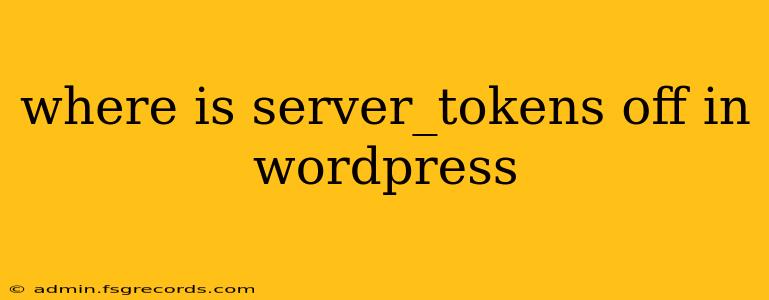Finding the setting server_tokens off within WordPress itself is a misconception. This directive isn't a WordPress setting; it's a configuration option within your web server (Apache or Nginx). WordPress runs on top of your web server, and therefore doesn't directly control these low-level server settings.
This means you won't find a checkbox or field labeled "server_tokens off" in your WordPress admin dashboard or any WordPress-specific configuration files.
What are server_tokens and why would you want them off?
server_tokens is a directive that controls the information revealed by your web server in HTTP response headers. By default, many servers display information like the server type (e.g., Apache/2.4.54) and version. Setting server_tokens off hides this information, enhancing your website's security posture.
Why is this important for security? Revealing server details can assist attackers in identifying vulnerabilities specific to that server version. Hiding this information makes it slightly more difficult for attackers to target known exploits.
How to turn server_tokens off (depending on your web server and setup)
The process of disabling server_tokens depends entirely on how your WordPress website is hosted and which web server you're using.
1. Accessing your server configuration:
This step requires access to your server's configuration files. This is usually handled through your hosting provider's control panel (cPanel, Plesk, etc.) or via SSH if you have direct server access. If you don't have this level of access, you'll need to contact your hosting provider for assistance.
2. Locating the relevant configuration file:
The location of the configuration file varies significantly depending on your web server and hosting setup.
- Apache: You might need to modify the
httpd.conffile (or a.htaccessfile in your website's root directory, though this isn't always possible or recommended). - Nginx: The configuration file is typically located at
/etc/nginx/nginx.confor within a site-specific configuration file within the/etc/nginx/sites-available/or/etc/nginx/sites-enabled/directories.
3. Adding or modifying the server_tokens directive:
Once you've located the appropriate configuration file, you'll need to add or modify the server_tokens directive within the relevant server block. The exact syntax varies slightly depending on your server:
-
Apache: Add or modify the line to
ServerTokens ProdorServerTokens OS(for more minimal output) or even remove the line completely, as default is often "OS" -
Nginx: This typically requires adding or modifying within your
serverblock, for example:
server {
# ... other configuration ...
server_tokens off;
# ... rest of configuration ...
}
4. Restarting your web server:
After making any changes to your server configuration files, you must restart your web server for the changes to take effect. The method for doing this also varies depending on your server and hosting environment. Again, consult your hosting provider's documentation if you're unsure.
Important Considerations:
- Security is multifaceted: Disabling
server_tokensis a small part of a larger security strategy. It's crucial to implement other security measures, such as strong passwords, regular software updates, and robust security plugins for WordPress. - Hosting provider limitations: Your hosting provider may restrict access to your server configuration files or prevent you from modifying certain directives. Always check their documentation or contact their support team before making changes.
- Potential conflicts: Incorrectly modifying server configuration files can lead to website malfunctions. Proceed with caution and always back up your files before making any changes.
By following these steps and understanding the limitations, you can effectively manage your server's information disclosure, enhancing your WordPress site's security. Remember to always prioritize a comprehensive security strategy encompassing various aspects of website protection.